home ![]() resource tuner tutorials
resource tuner tutorials ![]() how to...
how to...
Resource Editor: How To Edit Resources in EXE Files
Resource Tuner lets you open Windows executable files such as .EXE, .DLL, Device Drivers (.SYS), OCX Controls, and several others. But still you will not be able to modify the actual code in any way: resources are separated from the program code. This way, you can make significant changes to the interface of the program while leaving the code untouched. You may also be able to translate the program interface into another language.
Open EXE/DLL File with Resource Tuner
Resource Tuner provides several methods for opening files. To open a file for browsing or editing resources, either click the button on the left side or go to File ![]() Open [CTRL+O]. The dropdown menu next to the Open File button offers quick access to recently opened files, which can also be accessed via the File
Open [CTRL+O]. The dropdown menu next to the Open File button offers quick access to recently opened files, which can also be accessed via the File ![]() Recent Files menu option.
Recent Files menu option.
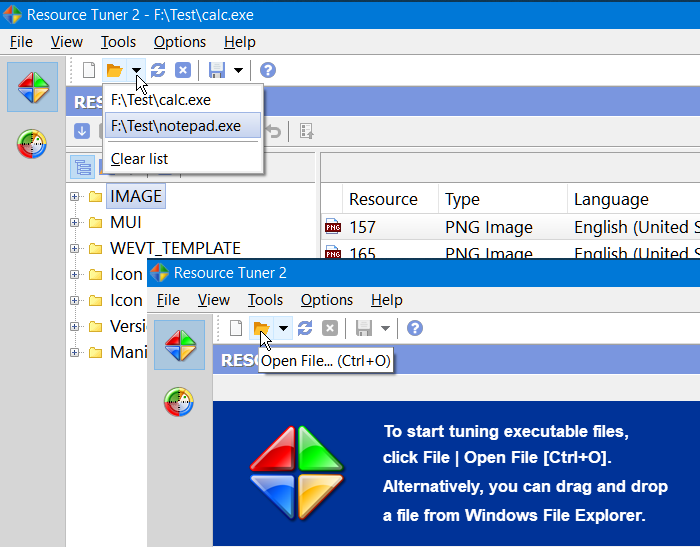
When you open a file for browsing or editing resources, Resource Tuner shows you a directory-like structure of the embedded resources present in the file, such as images, sounds, dialogs, menus, XML data, HTML data, and toolbars.
Edit and replace existing resources in your EXE or DLL files
Once inside, you can change the look of the icons, cursors, dialogs, buttons, sounds, animations and other elements of the Windows user interface by editing and replacing resources in the executable files.
All changes made to resources can be watched on the screen and, if you are not satisfied with the result, you can return to the previous state. Any change you make can be restored prior to quitting the editor. You also have an option to create a backup copy of the target file (enabled by default). So by no means you can overwrite any important files.
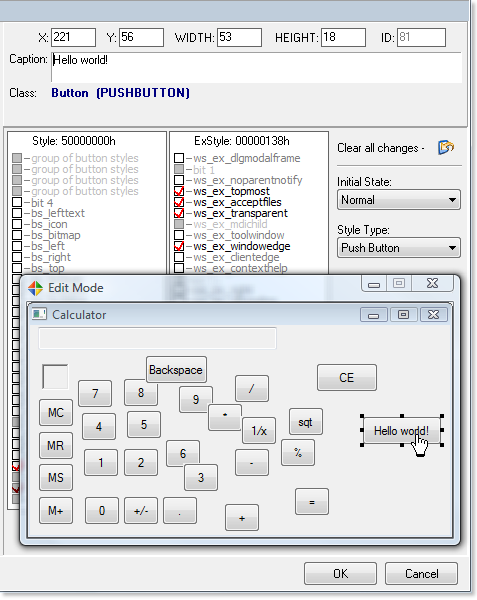
Depending on the resource type, Resource Tuner automatically starts the appropriate editor mode: Graphics, Media, Dialog, Menu, Accelerators, Version Information, Delphi Form (DFM), or Text. The dialog boxes, available options, and menu commands also varies depending on the resource type.
Not all of those resources support direct editing, but for most you can replace and edit them. This would allow you, for instance, to add your own custom branding to an application, change dialog messages, customize toolbar actions, and so on without having access to the actual source code.
IF YOU WANT TO VIEW AND EDIT THE RAW DATA CONTENTS OF A FILE:
For more serious changes (though this may not do you any good unless you have a good understanding of programming functions), check out PE Explorer. For viewing and editing the raw binary data contents of the DLL file, use Flex Hex Editor.
Start Tuning Your Applications Now!
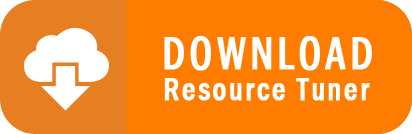
Resource Tuner runs on all versions of Windows, including 11, 10, 8, 7, and XP, and supports both 32-bit and 64-bit systems.