Frequently Asked Questions
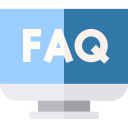 For your convenience, a list of frequently asked questions is provided below. Please be sure to review this list, as it is very possible that your question has already been answered here. If the solution you seek is not here, please feel free to contact us.
For your convenience, a list of frequently asked questions is provided below. Please be sure to review this list, as it is very possible that your question has already been answered here. If the solution you seek is not here, please feel free to contact us.
General Questions
Is this a developer tool, or is this something a general computer user would use?
Both ways. Anyone can play with the file's resources and learn a lot from it. Training for the initial use is almost not required at all. No programming skills required.
What is the difference between the trial version and the full version?
Your evaluation copy of Resource Tuner is a full-featured release. This means that the same capabilities available in the registered software are present in the non-registered software. This allows you to try out all the features in Resource Tuner to confirm that they work to your satisfaction.
However, when in trial mode, Resource Tuner doesn't allow for saving all resources to disk at once. Resource Tuner Demo watermarks the resulting executables with a custom string inserted into the Version Info resource, such as "Made with an unregistered copy. Register to remove this message". Please buy a license and get the full program, no limits.
How do I change the Icon in an EXE file? How do I get started with editing the DLL file's resources?
The Resource Tuner Tutorials cover some of the most popular features of the Resource Editor and show you how to open EXE and DLL files and edit resources buried in Windows executables. Find out how Resource Tuner can help you have a personal touch on your favorite applications.
It claims to be an editor, yet doesn't let me edit the program code. Why?
Resource Tuner lets you open Windows executable files such as .EXE, .DLL, .DLL.MUN, Screensavers (.SCR), OCX Controls, and several others. Once inside, you can change the icons, cursors, dialogs, buttons, sounds, animations and other elements of the user interface used in a particular program by editing and replacing resources in the executable file. Resource Tuner also lets you mass-export all resources.
However, please be advised that you can't get to everything in a binary file. You can't modify the actual program code in any way: resources are separate from the program code. That is, you can only make changes to the interface of the program while leaving the code untouched.
For more serious changes (though this may not do you any good unless you have a good understanding of programming functions), check out PE Explorer. For viewing and editing the raw binary data contents of the DLL file, use the FlexHEX editor.
File Open
Why can't I find anything but version and icon resources in the EXE I'm looking at?
The only case when you can't see dialogs, menus, bitmaps, and other resources in the Resource Editor is when the file was compiled with Visual Basic or .Net. There's nothing we can do about it, Visual Basic does not use standard resources technology at all (except for few icons).
Programs written in Visual Basic do not commonly have menu, dialog, or string resources, but store this information in the closed data format. The only resource entries available for traditional editing in a VB sourced executable are icons and the version information.
So to better take advantage of the tremendous possibilities of Resource Tuner, avoid the VB applications ;) Proceed with the notepad.exe for a start.
I got an immediate error of something like "This file is likely damaged, packed or compressed". What can I do?
Nothing. This is not viewed as a bug. We are not going to defeat the security attempts of other software authors. Resource Tuner unpacks only files compressed with UPX/Upack/NsPack using the Plug-In subsystem.
When I try to put my DLL back I get the following error: Can't create new image file, the original file has been probably packed. Any hints?
Please be advised that your dll might be really packed! Our software unpacks only files compressed with UPX. So if your dll was packed by any other third party packer, you have to unpack it before modifying. Otherwise the chances are you can't create a new image file.
What are packers?
Packers are utilities that compress Windows portable executables (EXE, DLL, etc) significantly while leaving them 100% functional. Most of them encrypt data and resources and protect exe files from reverse engineering.
I got an immediate error of something like "Incompatible" and "of type NE". What is a "NE" type file?
Resource Tuner works with PE files only. A NE (or "New Executable") file is a 16-bit application intended to run on Windows® 3.xx.
What is a PE file... I heard of them but thought my OS couldn't run them?
"PE" stands for "Portable Executable". The term "Portable Executable" was chosen because the intent was to have a common file format for all flavors of Windows, on all supported CPUs. A PE file is a 32 bit executable developed by Microsoft for NT (and Win95). The other notable executable types that run on MS platforms are "MZ" (DOS), "NE" and "LE" — but those formats are obsolete (but they will still run). Open an exe file in a hex editor or binary viewer and the first two values in the file will be 'MZ' — yes the DOS header is still there. Scan down 128 bytes and in most cases you should find the values 'PE' — this is where the PE format takes over. For greater detail download PE Explorer, our flagship product, and consult the help file.
Not all PE files have the 'exe' extension. Other notable PE files have the extensions "dll", "scr", "sys", "cpl" and "ocx", and even "msstyles" featured in Windows XP. Also note that not all PE files will run on their own — dll's for example. PE files that run on their own include exe, scr and cpl.
Will the Resource Tuner work with NE and other 16-bit files?
No. The NE format is obsolete.
If Resource Tuner doesn't work on NE type files, do you have a product that does?
No. At any rate, knowledge of 16-bit format makes less sense especially since the 64-bit processors have hit the market.
File Save
If I open an executable with Resource Tuner and then go to SaveAs and save the executable under a different name WITHOUT making ANY changes to it, and then I compare the two files with a hex editor, there are MANY changes to the file. Why are there changes even though I didn't make any?
Resource Tuner provides two functions that are automatically performed when opening a file: unpacking files compressed with UPX using the Plug-In subsystem, and error checking.
If your target file was packed with UPX, it was unpacked automatically and saved unpacked. Resource Tuner does not re-pack the previously packed files. That is why the original file size is increased. Check out the logfile for details.
The next thing Resource Tuner does is re-compiling the file resources according to the MS PE File Specification. That may also be the reason why the original file size is changed after a simple "Save as..." operation.
If you don't want any changes to be made, just do not save.
Resource Editor
Why does Resource Tuner tell me that the icons I have selected to replace do not have the same size and the same bits and color depth? Can you fix it?
This is not a program error. When replacing icons, you must make certain that the replacement sources are the same size and have the same number of colors as the item to be replaced (e.g. a 16x16 4-bit icon can not be replaced with a 32x32 8-bit icon).
Why? Because there are more than just one icon inside an EXE, even though they all may look the same. For example, this is how the Icon Group from our beloved Notepad looks like:
Each Icon Group can contain multiple icon images, each with a different size and/or color depth. Common sizes include 16, 32, and 48 pixels square, color depths include 32-bit (24-bit with 8-bit alpha channel), 8-bit (256 colors) and 4-bit (16 colors).
When Windows prepares to display an icon, a desktop shortcut for example, it chooses an icon from the Icon Group based on specific criteria. Carelessly swapping out the icon sizes may result in The Big Icon Mess: when you mess with icons they cease to be right icons.
I can't copy and paste icons from any file, including .exe and .dll files. Any ideas?
The clipboard does not support copying/pasting .ico files. They look like graphic images but have their own format. To extract icons, use Save to disk. To replace icons, use Open the source file from disk instead of Paste from the clipboard.
Resource Tuner displays all the text as "??????" Am I overlooking something?
Ensure that your global Windows locale is set to a locale that supports the language you need. Otherwise, if you save the file while running as the locale English (US), all the foreign characters will be converted to ????
Is there a possibility to change the Windows Start Up Video?
The Windows Start Up Video is a series of PNG images which are embedded in \System32\authui.dll file. Just open this file in Resource Tuner, extract the images, edit them, or replace the PNG images with your own PNGs, and you are done.
Latest Windows builds are using *.MUN files for storing resources, which are located in \SystemResources\*.mun — that said, for the file C:\Windows\System32\authui.dll correct resource file path would be C:\Windows\SystemResources\authui.dll.mun. The .MUN files can be opened in Resource Tuner just like any other DLL files.
Command Line
What about a command-line version?
We offer Resource Tuner Console, a script driven command-line version of the resource editor. This command-line tool for editing resources in Windows 32- and 64-bit EXE and DLL files combines a robust resource editor with intelligent script capabilities and full Unicode support.
Resource Tuner Console accepts input from script files. You can use script examples provided in the Script Library as starting points for your own scripts. Sample scripts can also be found within the Resource Tuner Console package.
Plug-ins
How can I write my own custom plug-in for Resource Tuner?
Download Resource Tuner and consult the help for the plug-in API: you can write your own custom start-up processing plug-ins for crypted files handling and unpacking the packed files.
![]() Take A Quick Tour to Learn More
Take A Quick Tour to Learn More
![]() Give Resource Tuner A Trial Run
Give Resource Tuner A Trial Run