home ![]() resource tuner tutorials
resource tuner tutorials ![]() how to...
how to...
Resource Editor: How to Change Resource Language
Resource Tuner lets you change the language ID of the GUI elements.
The language ID is represented by a word integer value that consists of a primary language and its corresponding sublanguage, which are defined by the Windows operating system. If a resource item is designated as "language neutral", the language ID value is set to zero. This feature allows you to alter the language settings of the GUI elements to suit your specific needs and requirements.
Change Language ID
1. Select the resource item and click the 'Change Language...' button in the button bar as illustrated below.
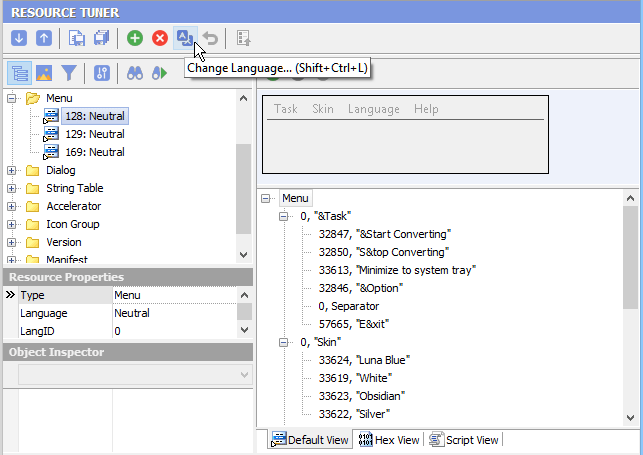
2. Select the desired language in the list and choose how to apply it.
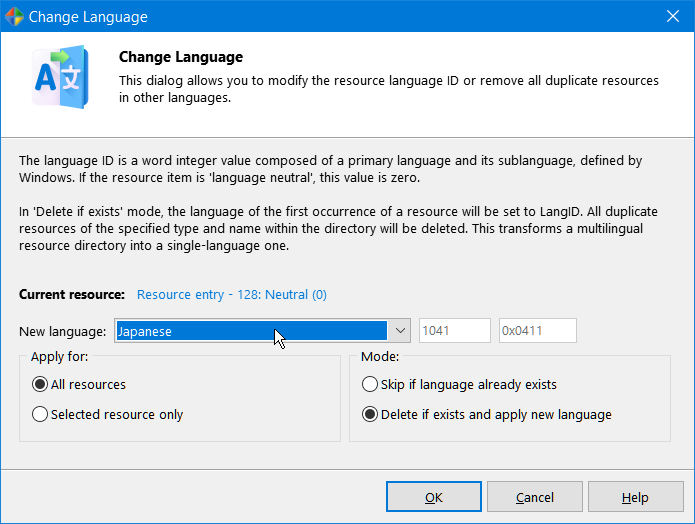
When using the Delete if exists mode, the language of the first occurrence of a resource will be set to the chosen LangID. Additionally, any duplicate resources with the same type and name in the directory will be deleted. Consequently, the previously multilingual resource directory will be transformed into a single-language one, containing resources solely in the selected language.
3. Click 'OK' and select 'File' ![]() 'Save File' to save the altered file to disk.
'Save File' to save the altered file to disk.
Start Tuning Your Applications Now!
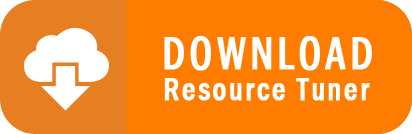
Resource Tuner runs on all versions of Windows, including 11, 10, 8, 7, and XP, and supports both 32-bit and 64-bit systems.