home ![]() resource tuner tutorials
resource tuner tutorials ![]() how to...
how to...
How To Edit A Delphi Form (DFM in RCData Folder)
Programs compiled using Delphi/C++ Builder do not commonly have menu, dialog, or accelerator resources, but store this information in a resource type named RC Data that holds the information that were in the DFM (Delphi Form Module) file before the compilation.
When examining a program written in Delphi/C++ Builder, Resource Tuner visualizes in text mode all the loaded DFMs of the target executable and reconstitutes them in editable form.
How to Change Bitmaps in the Image List
1. To replace a bitmap in the Image List, highlight an item in the list and click on the 'Replace Resource with...' button (Shift+Ctlr+R) from the button bar and select your file on disk.
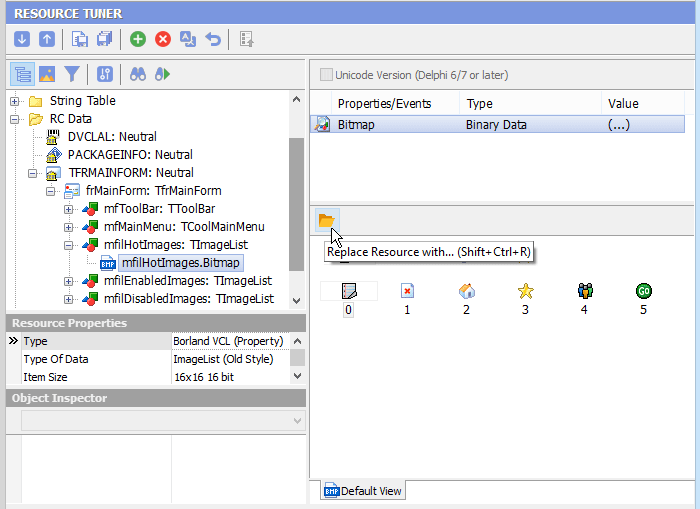
2. Click the 'Save File' button on the toolbar or the [Ctrl+S] combination to save the altered file to disk.
How to Make Change to Delphi Form
Resource Tuner lets you visually modify a selected form and its controls as well as component properties and events. You can resize, redesign, and reposition controls or simply change their properties to suit your wishes.
1. Expand the RC Data folder found in the Resource Tree view and select the resource item you want to edit.
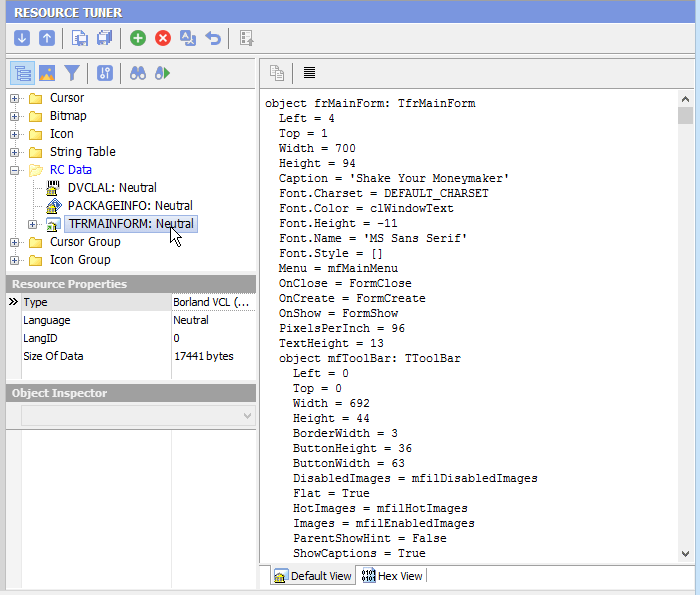
2. Navigate through the objects displayed in a hierarchical tree to find an object to be edited. All assigned properties and events will be displayed. Select an object property or value entry by clicking it in the displayed ListView and make any desired changes.
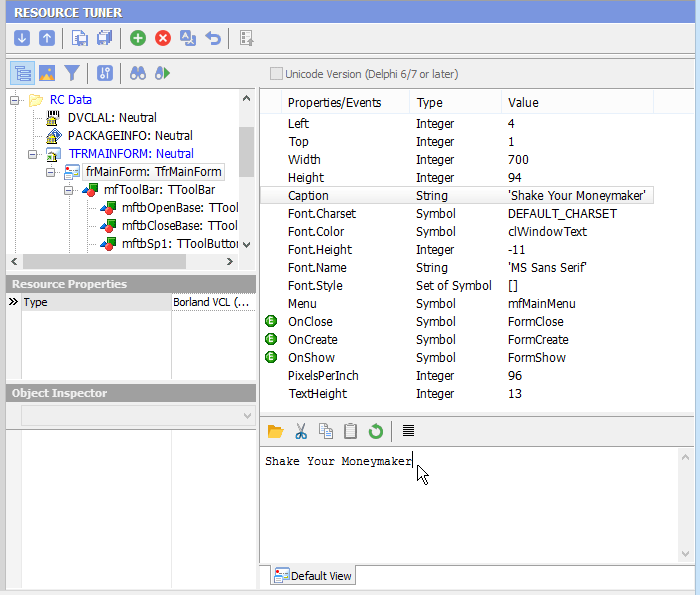
Improperly altered property can cause a modified program to crash at run time. So be careful. Entering values outside the range of valid values for a property may render the target program inoperable. Don't experiment on the only copy of a file.
Do not modify component properties that you are not familiar with! Entering values outside the range of valid values for a property may render the target program inoperable. Because of the infinite variability of controls and their properties, Resource Tuner cannot alert you when out of range values are entered.
3. Select 'File' ![]() 'Save File' to save the changes you have made to the target file.
'Save File' to save the changes you have made to the target file.
Rollback Feature: Any change you make can be restored prior to quitting Resource Tuner. There are two rollback options available. Total rollback ![]() restores all changes made, while Local rollback
restores all changes made, while Local rollback ![]() restores only the changes made to the selected item.
restores only the changes made to the selected item.
Start Tuning Your Applications Now!
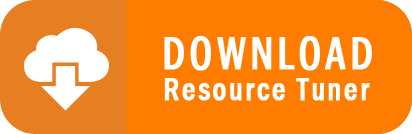
Resource Tuner runs on all versions of Windows, including 11, 10, 8, 7, and XP, and supports both 32-bit and 64-bit systems.