home ![]() resource tuner tutorials
resource tuner tutorials ![]() how to...
how to...
Resource Viewer: How To Save Multiple Resources At Once
Resource Tuner takes the drudgery out of manual repetitive tasks, enabling you to extract and save to disk multiple resources at once.
1. Press the Save Multiple Resources at Once button.
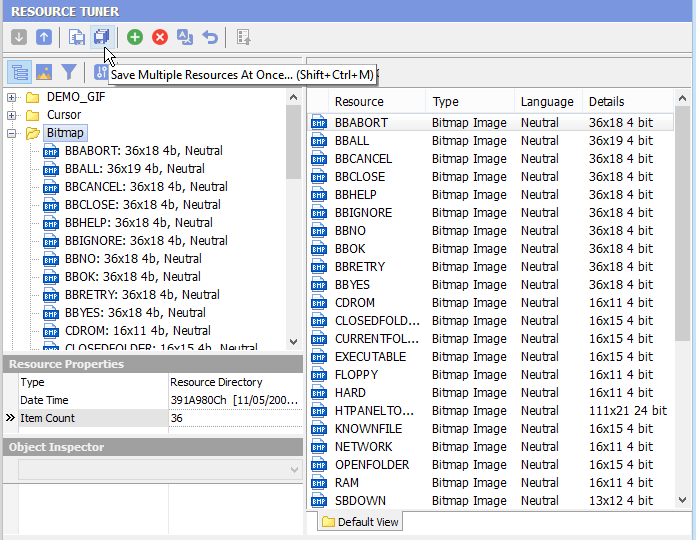
2. You will be prompted to check the types of resources to save:
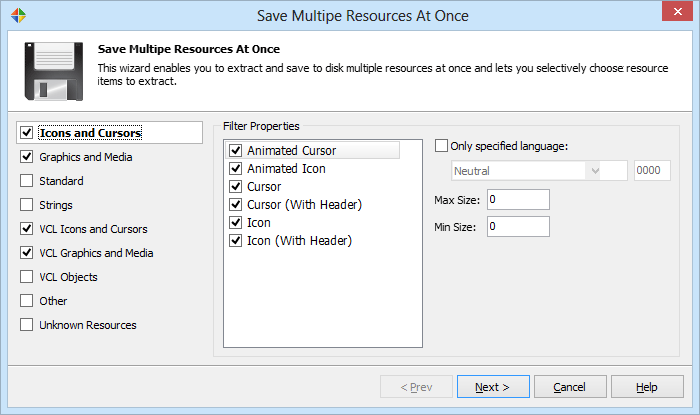
3. The second page lets you specify the default output folder for saved resource files, along with sorting and naming options. By examining the information for each image file, Resource Tuner is able to extract the width, height and color depth, convert it into a filename-friendly format, and then assemble the file name from the resource name, size, and a stepping file counter.
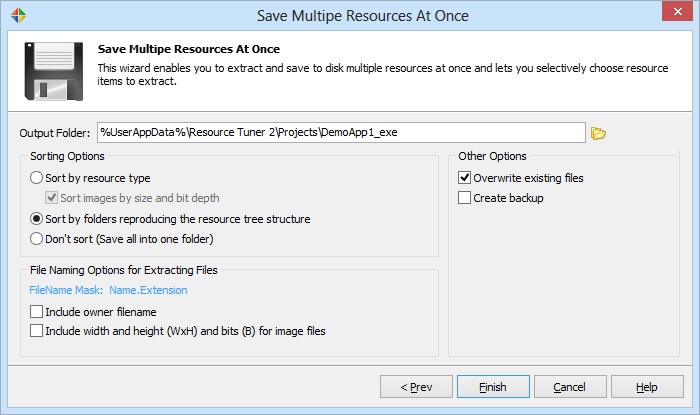
Start Tuning Your Applications Now!
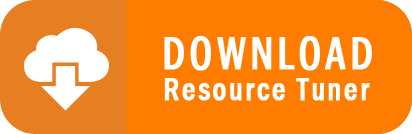
Resource Tuner runs on all versions of Windows, including 11, 10, 8, 7, and XP, and supports both 32-bit and 64-bit systems.